Reporting Student Absences with School Messenger
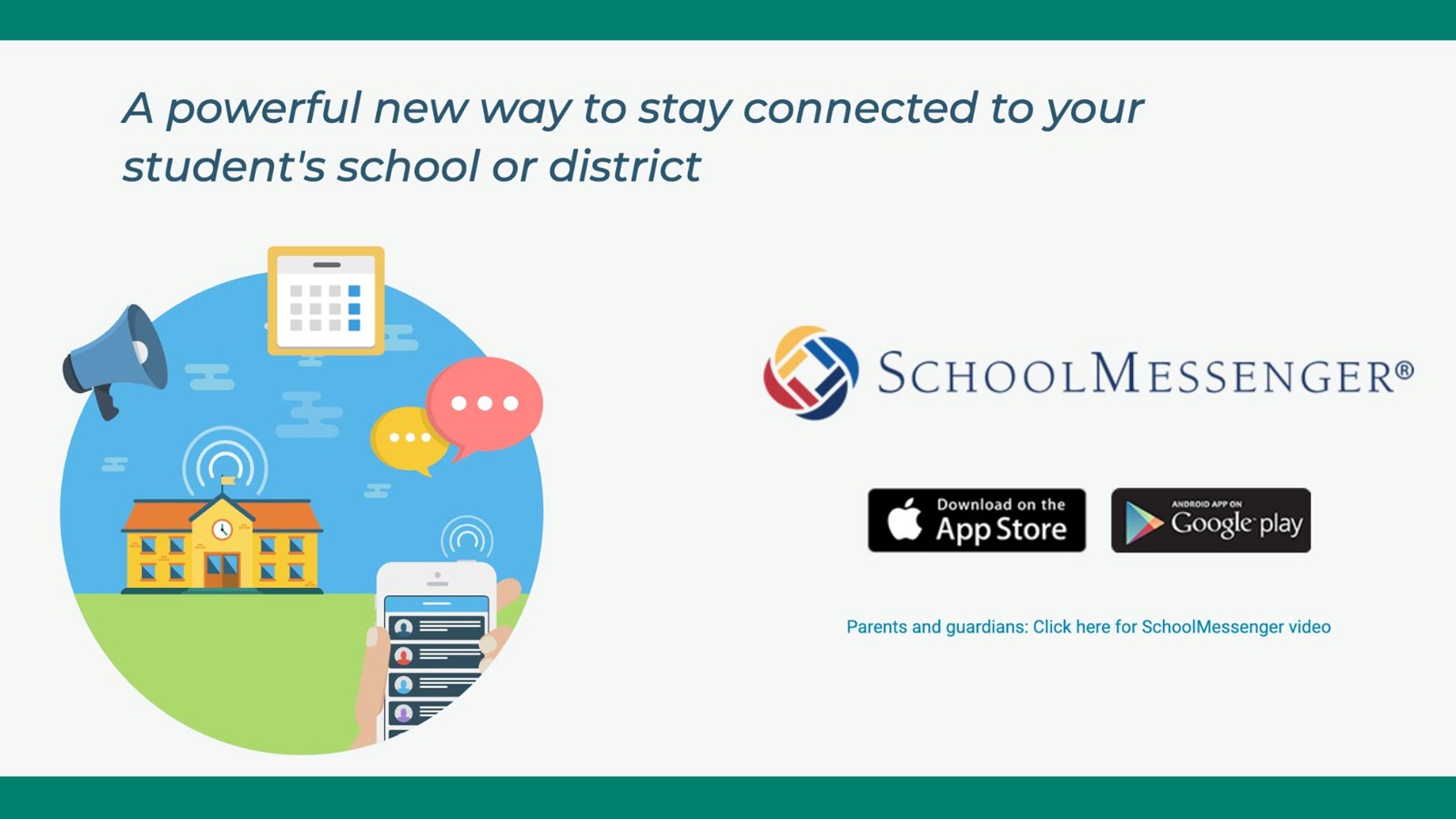
Need to let us know that your student is going to be away? There's an app for that! Download School Messenger onto your smart phone and you can enter absences or lates from there and avoid getting a call at the end of the day for an excused absence!
There are 3 ways to report student absences through School Messenger:
Mobile Application
- Download the SchoolMessenger App from the Apple App Store or the Google Play store
- Select Sign up to create your account. Follow the steps provided in the app *Use the the email that you have registered with the school
- Select the number that the District can use for non-emergency calling and save your preferences
- Once you have logged in click on the Menu bars at the top left and select “Attendance"
- Press the + button at the bottom right to report an absence. Select the student and complete the requested information
Website
1. Go to https://go.schoolmessenger.com
2. Click the Sign up button at the top right of the screen
3. Follow the steps provided in the app
*Use the email that you have registered with the school - ensure that your location is set to Canada
4. Select the number that the District can use for non-emergency calling and save your preferences
5. Once you have logged in click on the Menu bars at the top left and click “Attendance"
6. Press the + button at the top right to report an absence. Select the student and complete the requested information
Toll-Free Number
1. Dial 1-833-566-1226
2. Enter the phone number that you have registered with the school
3. Using the keypad select the student who will be absent
4. Follow the prompts to submit the necessary information
The toll-free number option does not require you to create an account in order to submit an absence. However, if you do create an account you can set up an ID and PIN to prevent other people from submitting absences. To create a PIN go to the attendance page on the website and select "Manage your PIN", or the Gear Icon on the attendance page in the app.
Download School Messenger right now!🍎
If you have any questions please contact parentsupport@sd47.bc.ca



